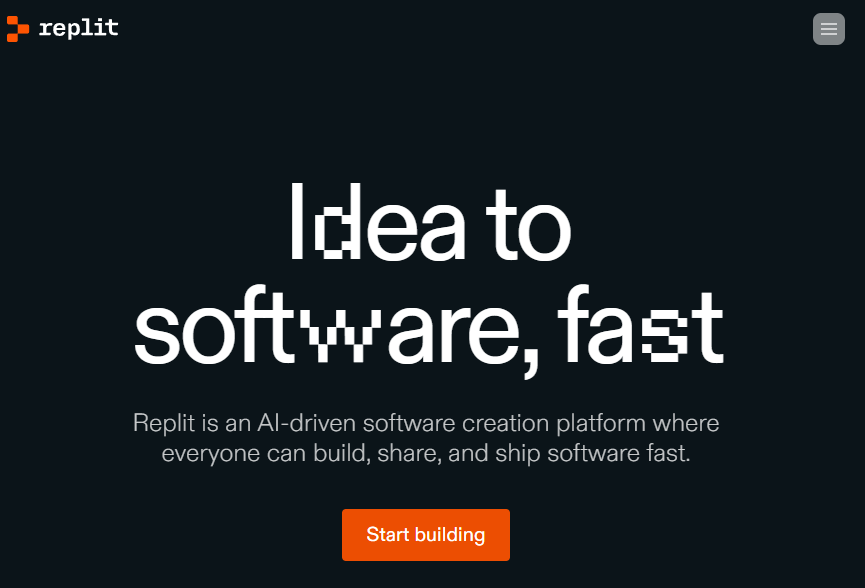If you want to try Midjourney, a tool for creating images with text descriptions, follow these steps:
1
Join the Midjourney Discord server by going to midjourney.com та обравши Join the Beta, або перейшовши безпосередньо на Midjourney D and selecting Join the Beta, or by going directly to Midjourney Discord. You will need to have a Discord account before you can join. If you don’t already have one, you can learn how to create one on the Discord website .

2
Once you are on the Midjourney Official Server, look for any newbies channel (newbies-#) in the left sidebar. If you are on another server where Midjourney Bot is invited, you can generate images using the instructions on your server.

To create an image, you need to use the /imagine command. This is a Discord command that allows you to create a unique image from a short text description known as a Prompt. You can type /imagine prompt: or choose the /imagine command from the list of available commands. Then type a description of the image you want to create in the prompt field and press Return to send the message. Remember to follow the Community Guidelines wherever you use Midjourney Bot.
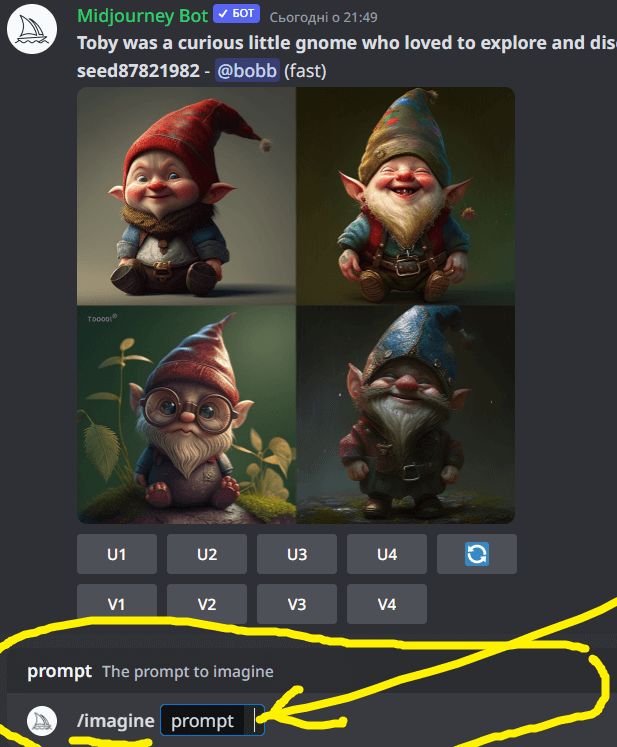
4
Midjourney Bot takes about a minute to generate four image options based on your Prompt. This activates your free Midjourney trial period, which allows you to complete approximately 25 Jobs before you need to subscribe. A Job is any function that Midjourney Bot uses, such as using the /imagine command to create an image grid, zoom in on images, or create image variations.
5
Once the initial image grid has been generated, two rows of buttons appear: U buttons zoom in on the image, creating a larger version of the selected image and adding more detail; V buttons create small variations of the selected image, generating a new image grid that is similar in style and composition to the selected image. The (re-roll) button restarts the task, creating a new image grid based on the original Prompt.
The neural network generates 4 versions of the photo and below them there are 2 rows of buttons with their meanings:
U is an option that allows you to select one picture from the proposed ones and detail it;
V – an option that allows you to create 4 more variants of the selected picture.

6
If you zoom in on an image, a new set of options will appear: the Make Variations button creates a variation of the image with a zoomed-in version and generates a new image grid with four variations; the Beta/Light Upscale Redo buttons allow you to redo the zoom using a different scaling model; the Web button opens the image in your gallery on Midjourney.com. You can rate any zoomed image by clicking the smile button. Every day, the top one thousand raters get free Fast Mode time for an hour. You can rate your own work or the work of other users.

7
Finally, to save your image, click on it to open it in full size and then right-click and select the Save Image option. On a mobile device, you can tap on the image to open it in full size, then long press on it and click the download icon in the upper right corner of the screen. All images are immediately available for viewing on Midjourney.com/app, but you must be logged in with your Discord account to view them.
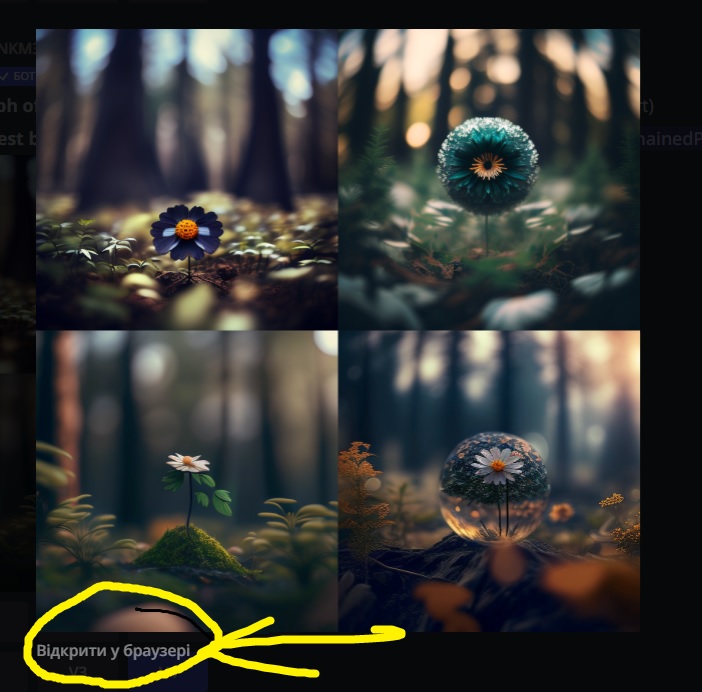
All the details on how to use this service can be found in the official documentation: https://docs.midjourney.com/